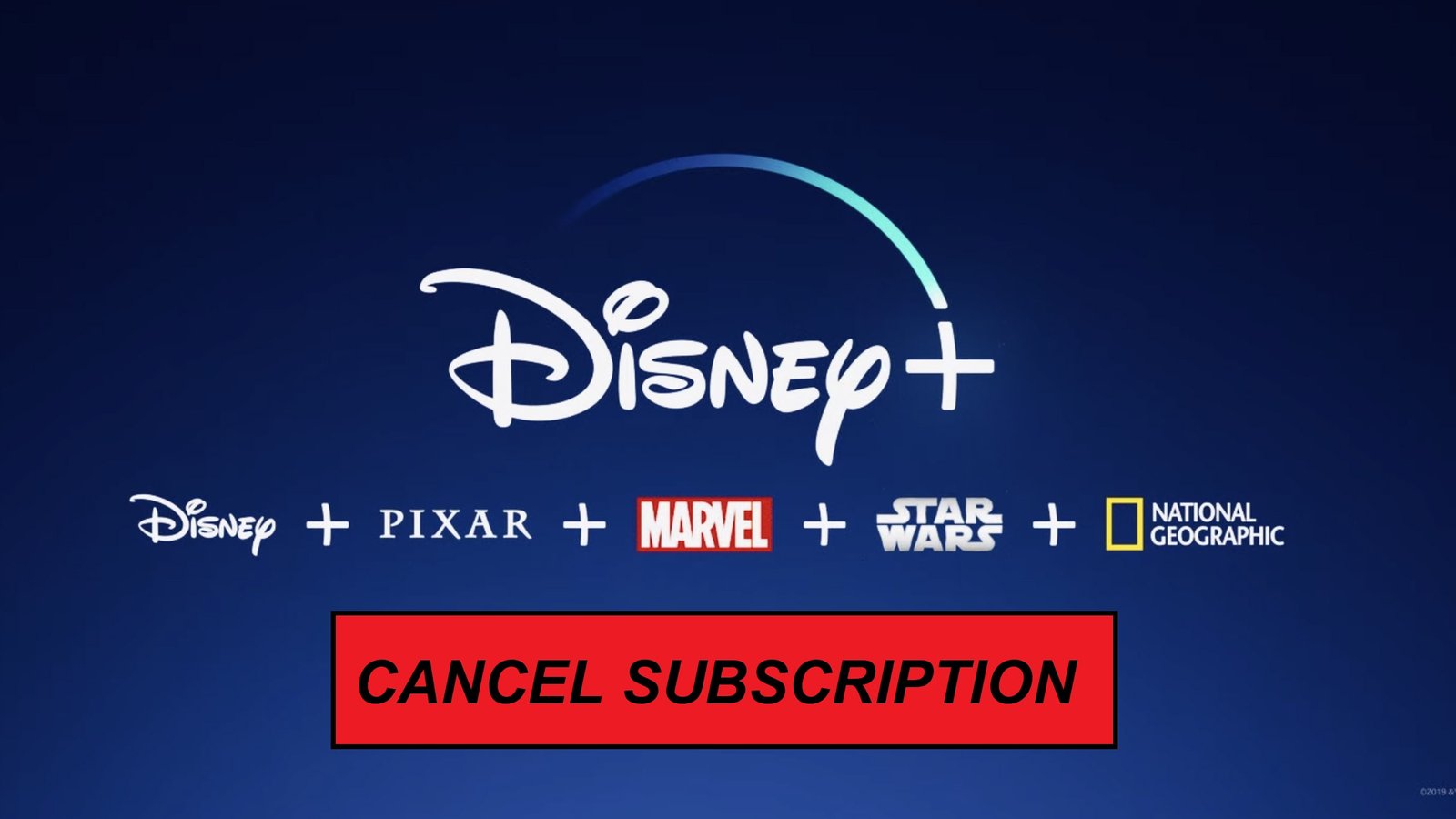Disney Plus has quickly become a favorite streaming service for fans of Disney, Marvel, Star Wars, Pixar, and National Geographic. However, there may come a time when you decide to cancel your subscription for various reasons—be it financial constraints, content availability, or simply taking a break from streaming. This guide will provide you with all the information you need to successfully cancel your Disney Plus subscription, along with answers to common questions.
Why People Cancel Disney Plus
Before diving into the cancellation process, let’s explore some of the reasons why people choose to cancel their Disney Plus subscriptions:
Content Availability: Some users may feel that the library does not offer enough variety or fresh content to justify the subscription cost.
Cost Concerns: As streaming services continue to evolve, some subscribers may find their monthly expenses adding up and choose to cut back.
Temporary Breaks: Many people opt to cancel when they’re not actively using the service and plan to return later.
Technical Issues: Persistent technical difficulties can frustrate users, leading them to cancel their subscriptions.
How to Cancel Disney Plus: Step-by-Step Instructions
Canceling your Disney Plus subscription is a straightforward process. Depending on how you signed up—through the Disney website, the mobile app, or a third-party service—the steps may vary slightly. Below, we outline the most common methods.
Canceling via the Disney Plus Website
Log In: Go to the [Disney Plus website](https://www.disneyplus.com) and log into your account using your credentials.
Account Settings: Click on your profile icon in the upper right corner. From the drop-down menu, select Account.
Subscription Details: In the Account section, look for the Subscription or Billing Details area.
Cancel Subscription: Click on the Cancel Subscription link. You may be prompted to provide feedback on why you’re canceling.
Confirmation: Follow the prompts to confirm your cancellation. You should receive an email confirming your cancellation shortly after.
Canceling via the Disney Plus Mobile App
Open the App: Launch the Disney Plus app on your mobile device and log in.
Profile Icon: Tap on your profile icon located in the bottom right corner of the screen.
Account: Select Account from the menu options.
Manage Subscription: Look for the Subscription section and tap on it.
Cancel Subscription: Tap on Cancel Subscription and follow the prompts to confirm your cancellation.
Canceling Through Third-Party Services
If you subscribed to Disney Exploring Otto Danielle Wood Plus through a third-party service, such as Apple, Google Play, or Amazon, you’ll need to cancel through that service. Here’s how:
Apple App Store
Open Settings: Go to the Settings app on your iPhone or iPad.
Your Name: Tap on your name at the top to access your Apple ID settings.
Subscriptions: Select Subscriptions.
Disney Plus: Find Disney Plus in the list and tap on it.
Cancel Subscription: Tap Cancel Subscription and confirm your choice.
Google Play Store
Open Google Play: Launch the Google Play Store app.
Menu: Tap on the three horizontal lines in the upper left corner to open the menu.
Subscriptions: Select Subscriptions.
Disney Plus: Find Disney Plus in the list and tap on it.
Cancel Subscription: Tap Cancel Subscription and follow the prompts.
Amazon
Amazon Account: Go to the [Amazon website](https://www.amazon.com) and log into your account.
Your Account: Click on Accounts & Lists in the top right corner.
Memberships & Subscriptions: Select Memberships & Subscriptions.
Disney Plus: Find Disney Plus and select Manage Subscription.
Cancel Subscription: Click on Cancel Subscription and confirm.
Important Considerations
End of Billing Cycle
When you cancel your Disney Plus subscription, it typically remains active until the end of your current billing cycle. This means you can continue to enjoy content until your next billing date.
Account Status
After cancellation, you will still have Lori Loud access to your account and watch history, but you will not be able to access any content once your billing cycle ends.
Reactivating Your Subscription
If you decide to return to Disney Plus in the future, reactivating your subscription is easy. Simply log in to your account and follow the prompts to start your subscription again.
FAQs
Will I be charged if I cancel?
No, you will not be charged again if you cancel your subscription before your next billing date. Your access will remain until the end of your current billing cycle.
What happens to my account data after cancellation?
Your account information and watch history will remain in the system, allowing you to reactivate your subscription easily in the future.
What if I forget to cancel before my billing date?
If you forget to cancel and are charged for the next billing cycle, you can still cancel immediately. However, the charge will stand, and you won’t receive a refund for that cycle.
Is there a way to pause my subscription instead of canceling?
Disney Plus does not currently offer a pause option for subscriptions. If you don’t wish to continue your subscription, you will need to cancel and resubscribe later if you choose to return.
How long will I have access after I cancel?
You will have access to your account and content until the end of your current billing cycle, even after canceling.
What if I forget to cancel before my billing date?
If you forget to cancel, you can still cancel immediately after being charged, but you won’t receive a refund for that billing cycle.
Can I reactivate my subscription later?
Yes, reactivating your subscription is easy. Just log back into your account and follow the prompts to resubscribe.
Conclusion
Canceling your Disney Plus subscription can be done quickly and easily, whether through the website, mobile app, or a third-party service. By following the steps outlined in this guide, you can manage your subscription according to your needs. Remember, you’re not alone; many users go through similar experiences as they navigate their streaming choices.
If you find that Disney Plus isn’t meeting your expectations, taking a break might be the best choice for you. And when you’re ready to return, the process of reactivating your subscription is just as straightforward. Happy streaming!
To read more, Click Here